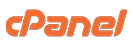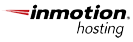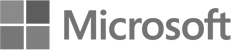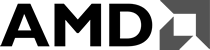Simple .htaccess Tutorial
Introduction
In this tutorial you will find out about the .htaccess file and the power it has to improve your website. Although .htaccess is only a file, it can change settings on the servers and allow you to do many different things, the most popular being able to have your own custom 404 error pages. .htaccess isn't difficult to use and is really just made up of a few simple instructions in a text file.
Will My Host Support It?
This is probably the hardest question to give a simple answer to. Many hosts support .htaccess but don't actually publicise it and many other hosts have the capability but do not allow their users to have a .htaccess file. As a general rule, if your server runs Unix or Linux, or any version of the Apache web server it will support .htaccess, although your host may not allow you to use it.
What Can I Do?
You may be wondering what .htaccess can do, or you may have read about some of its uses but don't realise how many things you can actually do with it.
There is a huge range of things .htaccess can do including: password protecting folders, redirecting users automatically, custom error pages, changing your file extensions, banning users with certian IP addresses, only allowing users with certain IP addresses, stopping directory listings and using a different file as the index file.
Creating A .htaccess File
Creating a .htaccess file may cause you a few problems. Writing the file is easy, you just need enter the appropriate code into a text editor (like notepad). You may run into problems with saving the file. Because .htaccess is a strange file name (the file actually has no name but a 8 letter file extension) it may not be accepted on certain systems (e.g. Windows 3.1). With most operating systems, though, all you need to do is to save the file by entering the name as:
".htaccess"
(excluding the quotes). and then upload it to the server.
Warning
Before beginning using .htaccess, I should give you one warning. Although using .htaccess on your server is extremely unlikely to cause you any problems (if something is wrong it simply won't work), you should be wary if you are using the Microsoft FrontPage Extensions. The FrontPage extensions use the .htaccess file so you should not really edit it to add your own information. If you do want to (this is not recommended, but possible) you should download the .htaccess file from your server first (if it exists) and then add your code to the beginning.
Custom Error Pages
The first use of the .htaccess file which I will cover is custom error pages. These will allow you to have your own, personal error pages (for example when a file is not found) instead of using your host's error pages or having no page. This will make your site seem much more professional in the unlikely event of an error. It will also allow you to create scripts to notify you if there is an error (for example I use a PHP script on Free Webmaster Help to automatically e-mail me when a page is not found).
You can use custom error pages for any error as long as you know its number (like 404 for page not found) by adding the following to your .htaccess file:
ErrorDocument errornumber /file.html
For example if I had the file notfound.html in the root direct
ory of my site and I wanted to use it for a 404 error I would use:
ErrorDocument 404 /notfound.html
If the file is not in the root directory of your site, you just need to put the path to it:
ErrorDocument 500 /errorpages/500.html
These are some of the most common errors:
401 - Authorization Required
400 - Bad request
403 - Forbidden
500 - Internal Server Error
404 - Wrong page
Then, all you need to do is to create a file to display when the error happens and upload it and the .htaccess file.
These are some of the basics of .htaccess, you will find more information from simply doing a Google search on the subject.